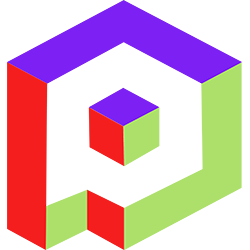Welcome to the Playday Help Desk
Discover a wealth of resources and support at the Playday Help Desk. Whether you're a player, coach, or captain, our comprehensive guides provide valuable information to enhance your experience. Need assistance? Our user-friendly support ticket system is here to help you with any questions or issues you may have.- Community
- General
- Matches
- Teams
-
Admin
- Introduction to the Admin Panel
- How to archive a partner label
- How to add a team to a league
- How to edit the groups in a league
- How to add an event to a partner label
- How to connect a league to a tournament
- How to add a team to a tournament
- How to set custom fields for registration
- How to disqualify a team in a league
- How to setup discord Integration
- How to manage match details
- How to generate a league schedule
- How to postpone matches in a league
- How to swap out a bye or team
- How to seed a team on a bracket
- How to create a news article
- How to add a new blog
- Changelog
How to add a team to a league
To add a team to your league on Playday, follow these steps:
To add a team to your league on Playday, follow these steps:
- Go to the Playday website at playday.ugc.gg and log in to your account.
- Access the admin panel by clicking on the "Admin" or "Admin Panel" link, typically located in the top navigation menu.
- Navigate to the specific league you want to add a team to.
- Look for the "Participants" tab and select it.
- If the league is set to upcoming, you will see an "Add Team" button on the right side. Click on it.
- A prompt will open up, allowing you to start typing the team's name. As you type, suggestions may appear.
- Select the desired team from the suggestions.
- Click "OK" to add the team to the league.
Please note the following details
If you encounter a message saying "First you must set the team lineup," you have two options:
Go to the "Teams" page and set the team's lineup.
Under the "Tournament" > "Registration" section, you can allow teams to enter without having their lineups set. Once you select this option and save the event, you will be able to add a team that doesn't have their lineup set.
If you have any further questions or need assistance, feel free to reach out to our support team.