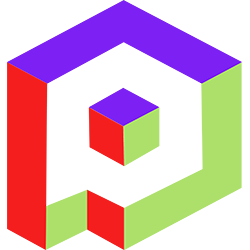Welcome to the Playday Help Desk
Discover a wealth of resources and support at the Playday Help Desk. Whether you're a player, coach, or captain, our comprehensive guides provide valuable information to enhance your experience. Need assistance? Our user-friendly support ticket system is here to help you with any questions or issues you may have.- Community
- General
- Matches
- Teams
-
Admin
- Introduction to the Admin Panel
- How to archive a partner label
- How to add a team to a league
- How to edit the groups in a league
- How to add an event to a partner label
- How to connect a league to a tournament
- How to add a team to a tournament
- How to set custom fields for registration
- How to disqualify a team in a league
- How to setup discord Integration
- How to manage match details
- How to generate a league schedule
- How to postpone matches in a league
- How to swap out a bye or team
- How to seed a team on a bracket
- How to create a news article
- How to add a new blog
- Changelog
How to add an event to a partner label
To add an event to a partner label on Playday, follow these steps:
- Access the admin panel of your Playday account.
- Go to the edit partner hub screen. You can usually find it in the settings or customization section.
- Look for the "Tags" or "Labels" option and select it.
- Create a new tag by clicking on the "Create Tag" or similar button.
- Set the order of the tag. This will determine its position relative to other tags. For example, you can have tags like "Fall 2021," "Spring 2022," "Varsity," "JV," etc.
- Once the tag is created, go to the tournament or league where you want to add the event.
- Under the "General" section of the tournament or league settings, you will find a field called "Section Header."
- Change the "Section Header" field to add your event to the desired heading. This will associate the event with the corresponding tag you created earlier.
- Save the changes.
By following these steps, you can add an event to a specific partner label or tag on Playday, allowing you to organize and categorize your events effectively.
If you need further assistance or have any other questions, feel free to ask!