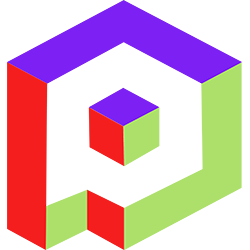Welcome to the Playday Help Desk
Discover a wealth of resources and support at the Playday Help Desk. Whether you're a player, coach, or captain, our comprehensive guides provide valuable information to enhance your experience. Need assistance? Our user-friendly support ticket system is here to help you with any questions or issues you may have.- Community
- General
- Matches
- Teams
-
Admin
- Introduction to the Admin Panel
- How to archive a partner label
- How to add a team to a league
- How to edit the groups in a league
- How to add an event to a partner label
- How to connect a league to a tournament
- How to add a team to a tournament
- How to set custom fields for registration
- How to disqualify a team in a league
- How to setup discord Integration
- How to manage match details
- How to generate a league schedule
- How to postpone matches in a league
- How to swap out a bye or team
- How to seed a team on a bracket
- How to create a news article
- How to add a new blog
- Changelog
How to edit the groups in a league
To edit the groups for your league teams on Playday, follow these steps:
To edit the groups for your league teams on Playday, follow these steps:
- Access the admin panel of your Playday account.
- Navigate to the specific league for which you want to edit the groupings.
- Look for the "Teams" or "Participants" tab and select it.
- Locate the team for whiach you want to create or modify the group.
- Next to the team's name, you will find a "+" sign or an "Add Group" button. Click on it.
- A new group will be created, and the team will be assigned to that group.
- Refresh the page to ensure that the team is now assigned to the group.
- Once the team is assigned to a group, that group will be available from the dropdown menu to add other teams.
- Repeat the process for other teams, assigning them to their respective groups.
- If a team doesn't belong to any group, that group will not show up in the dropdown menu.
- If you have uneven groups, it's recommended to add a "bye" team to even it out for schedule transparency. This ensures that coaches can still see their match for the week even if they have no opponent.
By editing the groupings for your league teams, you can control how the scheduling works, ensuring that matchups are selected only from the same group.
If you have any further questions or need assistance, don't hesitate to reach out to our support team.