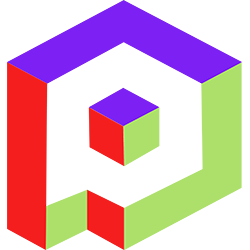Welcome to the Playday Help Desk
Discover a wealth of resources and support at the Playday Help Desk. Whether you're a player, coach, or captain, our comprehensive guides provide valuable information to enhance your experience. Need assistance? Our user-friendly support ticket system is here to help you with any questions or issues you may have.- Community
- General
- Matches
- Teams
-
Admin
- Introduction to the Admin Panel
- How to archive a partner label
- How to add a team to a league
- How to edit the groups in a league
- How to add an event to a partner label
- How to connect a league to a tournament
- How to add a team to a tournament
- How to set custom fields for registration
- How to disqualify a team in a league
- How to setup discord Integration
- How to manage match details
- How to generate a league schedule
- How to postpone matches in a league
- How to swap out a bye or team
- How to seed a team on a bracket
- How to create a news article
- How to add a new blog
- Changelog
How to set custom fields for registration
To set up custom fields on registration in Playday, follow these steps:
- Access the admin panel of your Playday account.
- Find the event you want to edit and navigate to the "Custom Fields" section.
- Click on "Add Field" to create a new custom field.
- Enter the field name and select the desired field type (text, dropdown, checkbox, etc.).
- Save the custom field.
- In the "Participants" section, you will see an additional fields icon next to each team.
- Click on the additional fields icon to view the information provided by the team.