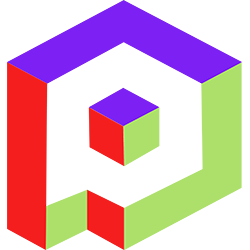Welcome to the Playday Help Desk
Discover a wealth of resources and support at the Playday Help Desk. Whether you're a player, coach, or captain, our comprehensive guides provide valuable information to enhance your experience. Need assistance? Our user-friendly support ticket system is here to help you with any questions or issues you may have.- Community
- General
- Matches
- Teams
-
Admin
- Introduction to the Admin Panel
- How to archive a partner label
- How to add a team to a league
- How to edit the groups in a league
- How to add an event to a partner label
- How to connect a league to a tournament
- How to add a team to a tournament
- How to set custom fields for registration
- How to disqualify a team in a league
- How to setup discord Integration
- How to manage match details
- How to generate a league schedule
- How to postpone matches in a league
- How to swap out a bye or team
- How to seed a team on a bracket
- How to create a news article
- How to add a new blog
- Changelog
How to connect your discord
To connect your Discord account on playday.ugc.gg, please follow these steps:
- Open your web browser and navigate to playday.ugc.gg.
- Click on the green "Login" button and enter your login credentials to log into your account.
- Once logged in, navigate to the "Settings" section.
- Look for the "Eligibility" button within the settings and click on it.
- On the "Eligibility" page, you will find a "Connect Discord" button. Click on it.
- A Discord login page will appear. Enter your Discord credentials (username and password) and click "Sign In".
- After successfully signing in, your Discord account will be connected to your playday.ugc.gg account.
- To disconnect your Discord account in the future, simply click the "Disconnect" button.