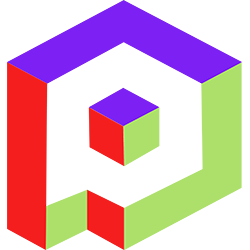Welcome to the Playday Help Desk
Discover a wealth of resources and support at the Playday Help Desk. Whether you're a player, coach, or captain, our comprehensive guides provide valuable information to enhance your experience. Need assistance? Our user-friendly support ticket system is here to help you with any questions or issues you may have.- Community
- General
- Matches
- Teams
-
Admin
- Introduction to the Admin Panel
- How to archive a partner label
- How to add a team to a league
- How to edit the groups in a league
- How to add an event to a partner label
- How to connect a league to a tournament
- How to add a team to a tournament
- How to set custom fields for registration
- How to disqualify a team in a league
- How to setup discord Integration
- How to manage match details
- How to generate a league schedule
- How to postpone matches in a league
- How to swap out a bye or team
- How to seed a team on a bracket
- How to create a news article
- How to add a new blog
- Changelog
How to manage match details: Editing, Modifying, and Finalizing
To have control over a match and make necessary changes, follow these steps:
- Find the Match: Locate the specific match you want to work on within the Playday platform. This can typically be done by navigating to the admin panel or match lobby section.
- Access the Match Lobby: Enter the match lobby section in the admin panel, which provides a centralized area for managing match details and settings.
- Scoring: In the match lobby, you'll find options to set the score for each team. Enter the appropriate scores to reflect the outcome of the match accurately.
- Match Status: You have the ability to mark the match as a forfeit, no-show, or tie if necessary. Choose the appropriate option based on the circumstances of the match.
- Multi-Round Matches: If the match involves multiple rounds or games, you will see corresponding sections or tabs for each round. Make any modifications or adjustments required for each round individually.
- Review Submitted Screenshots: If participants have submitted screenshots as part of their match reports, you can access them in the "Screenshots" section. Review the screenshots to verify the reported results or resolve any discrepancies.
- Date Changes: In case you need to modify the scheduled date of the match, navigate to the "Settings" section or a similar option. Look for options to edit the match date and make the necessary changes.
By following these steps, you can edit, modify, and finalize match details within the Playday platform. It allows you to set scores, handle forfeits or ties, manage multi-round matches, review submitted screenshots, and make date changes if needed.
Please note that the specific layout and terminology may vary depending on the version and customization of the Playday platform you are using. If you encounter any difficulties or require further assistance, refer to the platform's documentation or reach out to their support team for additional guidance.