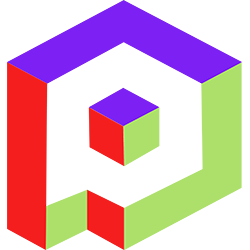Welcome to the Playday Help Desk
Discover a wealth of resources and support at the Playday Help Desk. Whether you're a player, coach, or captain, our comprehensive guides provide valuable information to enhance your experience. Need assistance? Our user-friendly support ticket system is here to help you with any questions or issues you may have.- Community
- General
- Matches
- Teams
-
Admin
- Introduction to the Admin Panel
- How to archive a partner label
- How to add a team to a league
- How to edit the groups in a league
- How to add an event to a partner label
- How to connect a league to a tournament
- How to add a team to a tournament
- How to set custom fields for registration
- How to disqualify a team in a league
- How to setup discord Integration
- How to manage match details
- How to generate a league schedule
- How to postpone matches in a league
- How to swap out a bye or team
- How to seed a team on a bracket
- How to create a news article
- How to add a new blog
- Changelog
How to remove a team member
To remove a team member on playday.ugc.gg, please follow these steps:
- Open your web browser and navigate to playday.ugc.gg.
- Make sure you are signed in to your account as a captain or coach of the team.
- In the left navigation menu, click on "Teams".
- Select the team you want to adjust by clicking on its name.
- Once on the team page, locate and click on the "Members" section.
- In the list of team members, find the member you want to remove.
- Click on the "Remove" button next to the member's name to kick them from the team.
- Once you remove a team member, they will receive an email notification informing them of their removal.
Please note that only captains or coaches of the team have the authority to remove team members on playday.ugc.gg. By following these steps, you will be able to remove a team member and manage your team effectively within the platform.